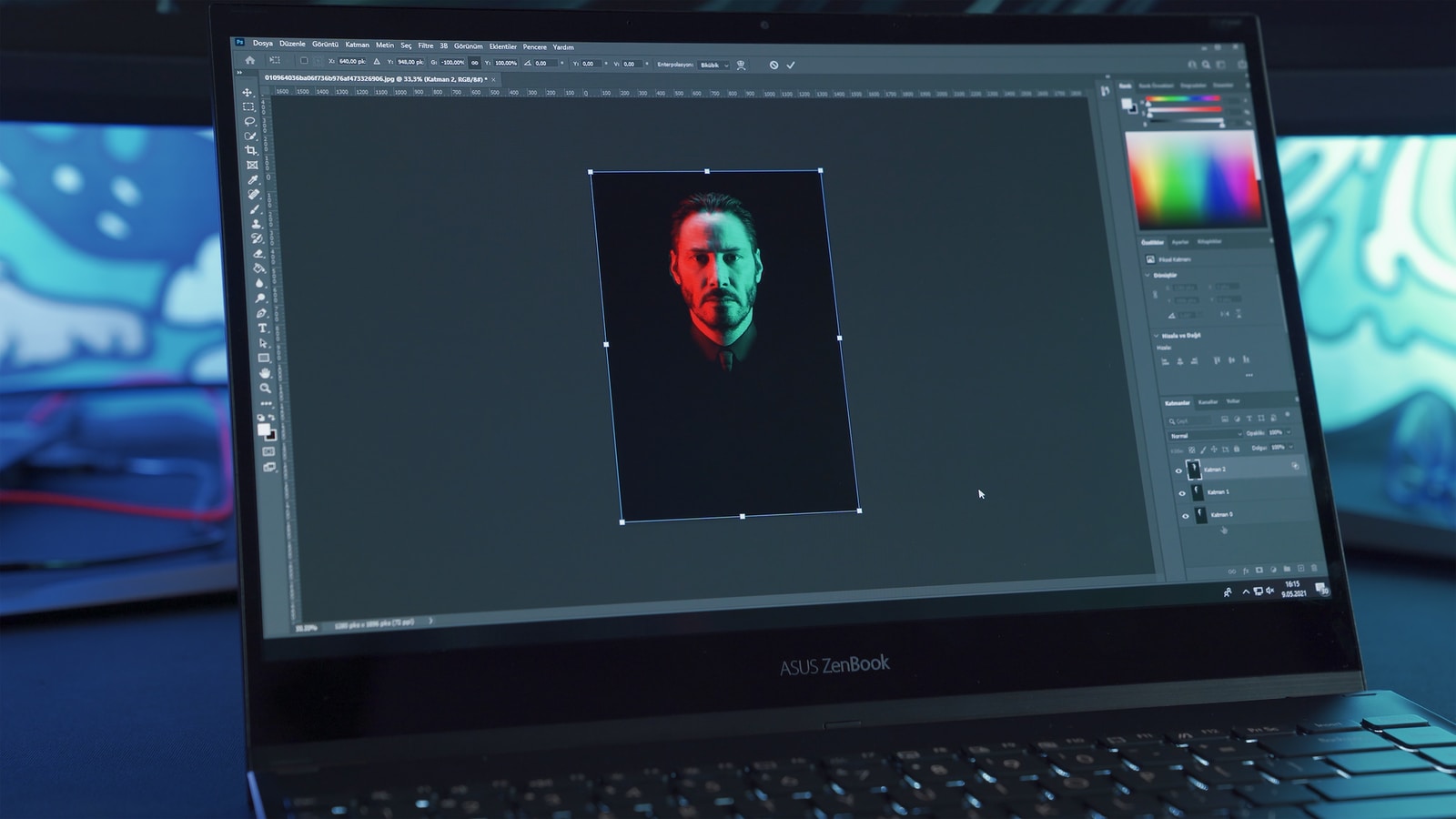Photo editing has taken a great shift since the Advent of modern phones. Prior to now, you needed to be an expert in Photoshop in order to edit pictures professionally, with some years of experience. But that’s not the case anymore, thanks to recent mobile apps, anyone can become a photo editor using their Smartphone.
If you are looking for how to blur Photo background, then you’ve stumbled on the right place. In this post, I’ll share the basics of how to blur photo backgrounds in Picsart using your Smartphone.
Let’s say you’ve taken your killer picture and then something from the background decides to spoil your shine. You’d want to center attention on yourself. There are many ways to achieve this, but in this post, we will focus on how to blur the background of the image. Alternatively, you could change the background entirely.
How to Blur Photo Background on Smartphone
In order to achieve this, you will need some kind of application, there are various apps to blur background for both Android and iPhone users. The likes of PS Touch, Snapseed, Lightroom… but we will focus on using PicsArt to blur photo background in this post.
How to blur background in PicsArt
Follow the steps below to blur your photo background in PicsArt
- Open PicsArt >> Select the photo you wish to blur the background
- If you would like to add some effects then follow this next few steps, otherwise, proceed to step 5.
- Click on the tools icon >> select curves
- Drag a little to add some lightening or darkening to the image (Use the eraser tool to revert changes on selected areas) >> Tick apply.
- Next, select effects >> Click on blur effects >> For this post, I used the lens blur effect.
- Click on the eraser tool, erase the areas you don’t want the blur to be on (ie the main person on the photo)
- Once you are done erasing, click on apply.
- Click on export/save to save your image.
That’s all you need to do to blur your photo background in Picsart using the PicsArt blur effect.
Conclusion – PicsArt Blur Background
In just a few steps, we have applied the blur effect to our photo background using PicsArt. This would have cost a lot if we had hired the services of a professional photo editor. If you found this post useful, kindly share it with your friends or whoever would find it useful. If you would like a practical video tutorial, then follow the l*ink below to watch on our YouTube channel.