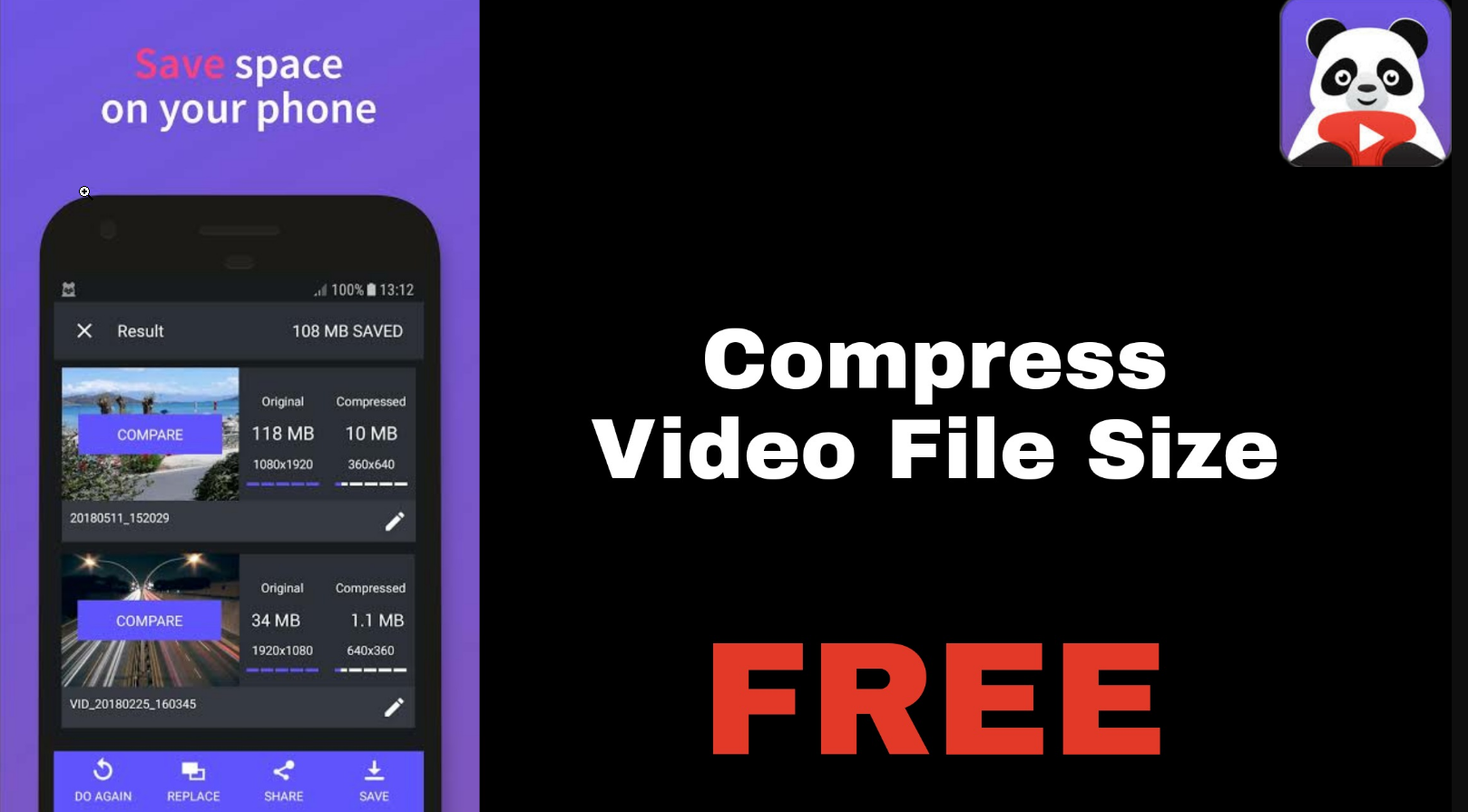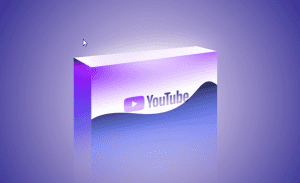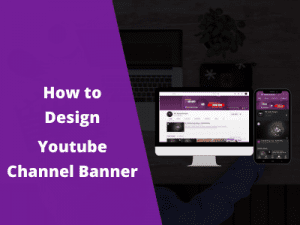Starting on YouTube, I usually just upload my YouTube videos after editing them which always requires a lot of storage space and data to upload.
If you are like me and looking for a means to compress video file size while maintaining the video quality, then I have good news for you.
In this guide, I will show you How to Compress Video File Without Reducing Video Quality. As usual, we will be using our smartphones to compress video files offline.
In this article:
- About Video Compressor Panda
- Why compress video file size?
- How to compress videos using video compressor Panda
About Video Compressor Panda
The app we will use in this tutorial is the video compressor panda. It is a free app that lets you compress your videos and export them in the same quality with a much lesser file size.
Also, you can compress multiple videos at the same time. It also lets you specify the video dimension before compressing the video.
If you are compressing more than one video, you can toggle the apply to all when setting the export dimension. Otherwise, you will have to manually specify the dimension for each Video.
Benefits of Video Compressor Apps
Aside from the obvious reduction in storage space, the video occupies on your smartphone or PC, it also saves you the data required to upload the video online.
If you’re in a country like mine (Nigeria), where the cost of data is relatively high, then you will understand the benefits of compressing video file size.
Also, video compressor panda lets you specify the aspect ratio to export your video, and compresses as high as 4k videos while maintaining the video quality, which is a good feature for YouTubers.
How to Compress Videos Using Video Compressor Panda
To follow along with this guide, you will need to have the video compressor panda app installed on your smartphone. The app is available on Google Playstore.
Open the app on your phone and allow all the necessary permissions. Allowing the app to read your videos.
Next, select the video you wish to compress its size. Note that you can select more than one video as well.
After selecting the video(s), click on the Next button.
On the next screen, select the aspect ratio you wish to export your video.
You can simply select the Large option (it will only compress the video without tampering with the dimension or quality)
After that, click on the compress button and wait for the app to compress your video
It usually takes from 10min to hours depending on the video size and the number of videos you are compressing.
When the compression is completed, simply click on Save. This will save the video in the directory you specify.
Note: If you are compressing more than one Video, then you will need to manually set the export dimension for each video, or simply click on apply to all Videos toggle.
Conclusion – Video Compressor Online
In this guide, we shared the benefits of compressing your videos before uploading them online as well as a detailed guide on how to use the Video Compressor Panda app to reduce video file size while retaining the same quality.
If you enjoyed this guide, then kindly Subscribe to our YouTube channel for more useful guides and editing tips to help you become a better YouTuber.